Tile
| Support | |
|---|---|
| Events | No |
A tile is a small coloured container, that contains either a static value or more elements. There purpose is to display quick informational data like: CPU, counters, charts, etc.
To add a tile you use New-PodeWebTile, and supply a -Name and either a -ScriptBlock or -Content.
Value
The simplest tile is one that shows a flat value. This value should be returned from a -ScriptBlock, for example to show an random number:
New-PodeWebCard -Content @(
New-PodeWebTile -Name 'Randomness' -ScriptBlock {
return (Get-Random -Minimum 0 -Maximum 1000)
}
)
Which looks like below:
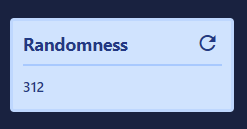
If you click the refresh icon, the scriptblock will be re-called, and the value updated.
Or, if you want to display the current CPU but change the colour if it goes above 50%, then you can use Update-PodeWebTile instead:
New-PodeWebCard -Content @(
New-PodeWebTile -Name 'CPU' -Icon 'chart-box' -ScriptBlock {
$cpu = ((Get-Counter -Counter '\Processor(_Total)\% Processor Time' -SampleInterval 1 -MaxSamples 2).CounterSamples.CookedValue | Measure-Object -Average).Average
$colour = 'green'
if ($cpu -gt 90) {
$colour = 'red'
}
elseif ($cpu -gt 50) {
$colour = 'yellow'
}
$cpu = [System.Math]::Round($cpu, 2)
"$($cpu)%" | Update-PodeWebTile -ID $ElementData.ID -Colour $colour
}
)
Which looks like below:
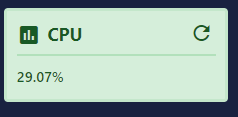
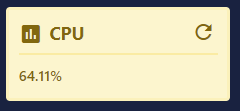
You can pass values to the scriptblock by using the -ArgumentList parameter. This accepts an array of values/objects, and they are supplied as parameters to the scriptblock:
New-PodeWebTile -Name 'Example' -ArgumentList 'Value1', 2, $false -ScriptBlock {
param($value1, $value2, $value3)
# $value1 = 'Value1'
# $value2 = 2
# $value3 = $false
}
Elements
You can also display other elements within a tile, such as a chart. To display elements, add them via the -Content parameter.
For example, the following will display a tile showing the current CPU of your machine, and will auto-refresh every minute:
New-PodeWebCard -Content @(
New-PodeWebTile -Name 'CPU' -Icon 'chart-box' -Content @(
New-PodeWebCounterChart -Counter '\Processor(_Total)\% Processor Time' -MaxItems 10
)
)
Which looks like below:
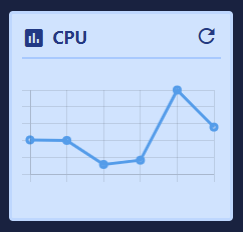
Clickable
You can make a whole tile clickable by supplying a -ClickScriptBlock. When clicked the scriptblock will be called, and you can use any output action within the scriptblock.
For example, the following will show a tile with a random number, but when clicked it will display a toast message:
New-PodeWebCard -Content @(
New-PodeWebTile -Name 'Randomness' -ScriptBlock {
return (Get-Random -Minimum 0 -Maximum 1000)
} `
-ClickScriptBlock {
Show-PodeWebToast -Message 'A toast message!'
}
)
Refresh
By default, all tiles will show a "refresh" icon at the top-right corner, and when clicked the tile's data will be refreshed. You can hide the refresh icon by using -NoRefresh.
To set a tile to automatically refresh once a minute, you can supply the -AutoRefresh switch.
Display
Tiles will be displayed inline, and to display one on a new line you can supply the -NewLine switch.
If you want to display the tiles more neatly in a line, it's recommended to display them using a Grid.