Select
| Support | |
|---|---|
| Events | Yes |
The Select element is a form input element, and can be added using New-PodeWebSelect. This will add a dropdown select menu to your form, allowing the user to select an entry; to allow multiple entries to be selected you can pass -Multiple, and to specify a pre-selected value you can use -SelectedValue.
Options
To create a Select element with pre-defined options, you can use the -Options parameter:
New-PodeWebCard -Content @(
New-PodeWebForm -Name 'Example' -ScriptBlock {
$single = $WebEvent.Data['Single']
$multiple = $WebEvent.Data['Multiple']
} -Content @(
New-PodeWebSelect -Name 'Single' -Options 'Text', 'Xml', 'Json', 'Csv' -SelectedValue 'Json'
New-PodeWebSelect -Name 'Multiple' -Options 'Text', 'Xml', 'Json', 'Csv' -Multiple
)
)
Note
When using -Multiple, the values will be sent back in a comma separated list
Which looks like below:
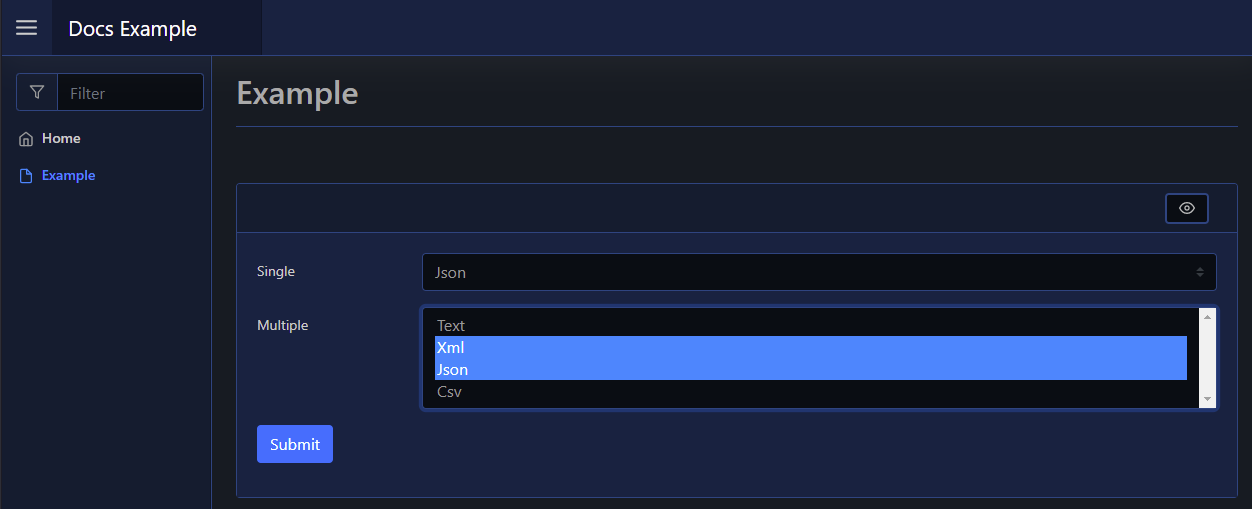
Dynamic
You can build a Select element's options dynamically by using the -ScriptBlock parameter. This will allow you to retrieve the options from elsewhere and use them as options instead.
You can either return an array of raw values, or pipe the options into, and return, Update-PodeWebSelect. The following will both build a Select element with 10 random numbers as the options:
New-PodeWebCard -Content @(
New-PodeWebForm -Name 'Example' -ScriptBlock {
New-PodeWebSelect -Name 'Random1' -ScriptBlock {
return @(foreach ($i in (1..10)) {
Get-Random -Minimum 1 -Maximum 10
})
}
New-PodeWebSelect -Name 'Random2' -ScriptBlock {
$options = @(foreach ($i in (1..10)) {
Get-Random -Minimum 1 -Maximum 10
})
$options | Update-PodeWebSelect -Id $ElementData.Id
}
}
)
Multiple
You can render a multiple select element, where more than one option can be selected, by using the -Multiple switch. By default only the first 4 options are shown, this can be altered using the -Size parameter.
Inline
You can render this element inline with other non-form elements by using the -NoForm switch. This will remove the form layout, and render the element more cleanly when used outside of a form.
Display Name
By default the label displays the -Name of the element. You can change the value displayed by also supplying an optional -DisplayName value; this value is purely visual, when the user submits the form the value of the element is still retrieved using the -Name from $WebEvent.Data.
Display Options
By default the options displayed are from the -Options parameter. Like the Name, you can change the values displayed by supplying the optional -DisplayOptions - values in the array should be in the same order as the values in -Options. These values are, like the Display Name, purely visual, and when the form is submitted the server receives the original values from -Options.