Audio
| Support | |
|---|---|
| Events | Yes |
To play audio clips on your site you can use New-PodeWebAudio. The audio can be set to auto-play and loop, and can also accept multiple sources and tracks.
The sources specified can be done so via -Source and New-PodeWebAudioSource. Sources can only be of type MP3, OGG and WAV, and at least one source must be specified:
New-PodeWebCard -Content @(
New-PodeWebAudio -Name 'example' -Source @(
New-PodeWebAudioSource -Url 'https://samplelib.com/lib/preview/mp3/sample-6s.mp3'
)
)
Which looks like below:
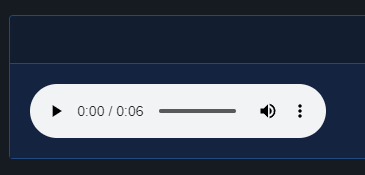
Any optional tracks you wish to specify can be done via -Track and New-PodeWebMediaTrack. Tracks can only be of type VTT, and can be used for subtitles, captions, metadata, etc.
The -Language is mandatory if the track's -Type is subtitles, and should be a 2-letter language code.
New-PodeWebCard -Content @(
New-PodeWebAudio -Name 'example' -Source @(
New-PodeWebAudioSource -Url 'https://samplelib.com/lib/preview/mp3/sample-6s.mp3'
) `
-Tracks @(
New-PodeWebMediaSource -Url '/some/url/path/english.vtt' -Language 'en' -Title 'English' -Type 'subtitles' -Default
)
)
Size
The -Width of an audio element has the default unit of %. If 0 is specified then 20% is used instead. Any custom value such as 100px can be used, but if a plain number is used then % is appended.
Events
The following specific events are supported by the Audio element, and can be registered via Register-PodeWebMediaEvent:
| Name | Description |
|---|---|
| CanPlay | Fires when the browser is ready to play the audio |
| Ended | Fires when the audio has finished playing, unless looping |
| Pause | Fires when the audio is paused |
| Play | Fires when the audio is played, or un-paused |
Example:
New-PodeWebAudio -Name 'example' -Source @(
New-PodeWebAudioSource -Id 'sample' -Url 'https://samplelib.com/lib/preview/mp3/sample-6s.mp3'
) |
Register-PodeWebMediaEvent -Type Play -ScriptBlock {
Show-PodeWebToast -Title 'Action' -Message $EventType
}